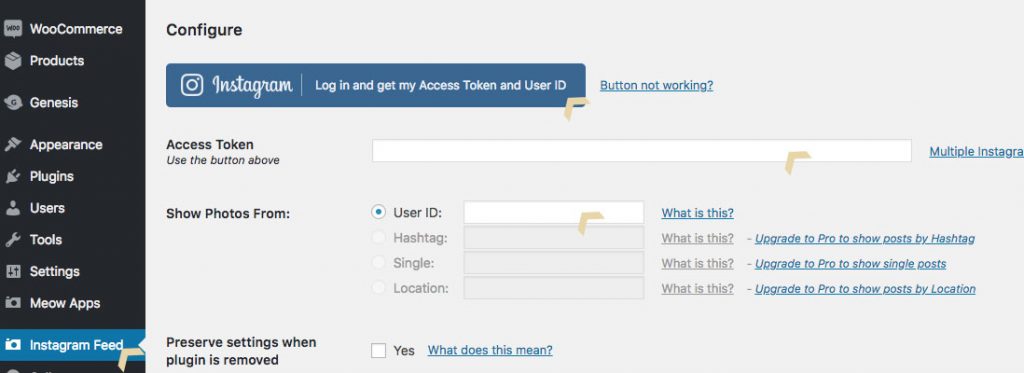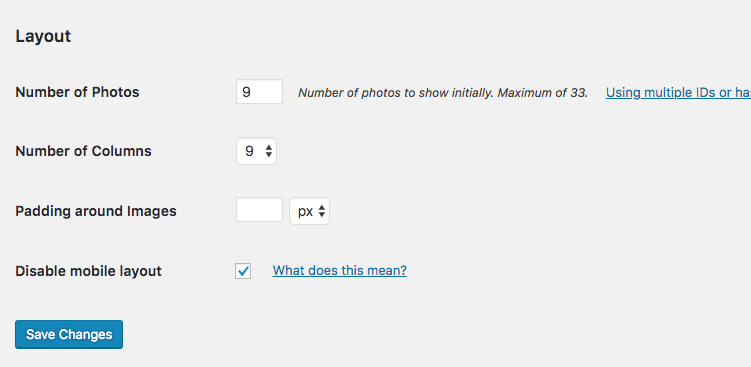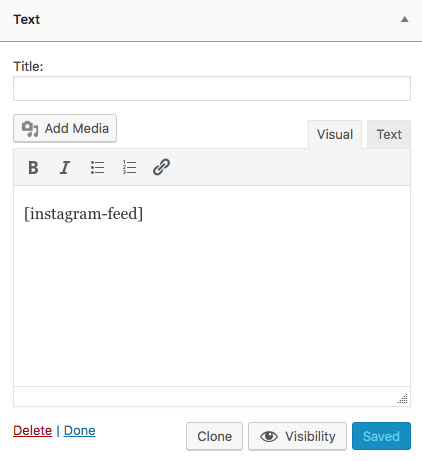1 ) Make sure “Instagram feed by Smashballoon” is installed and activated.
2 ) You will see a Instagram Feed page newly added to your dashboard.
3 ) Go to the page and follow the instruction to get the access token to activate the widget.
4 ) Configure the settings just like the demo below.
5 ) Once you’re happy with the settings, go to Appearance > Widgets > Drag a text widget to the “Instagram Area” and insert the widget shortcode to the text widget.
6 ) Make sure your Instagram account is set as public instead of private.