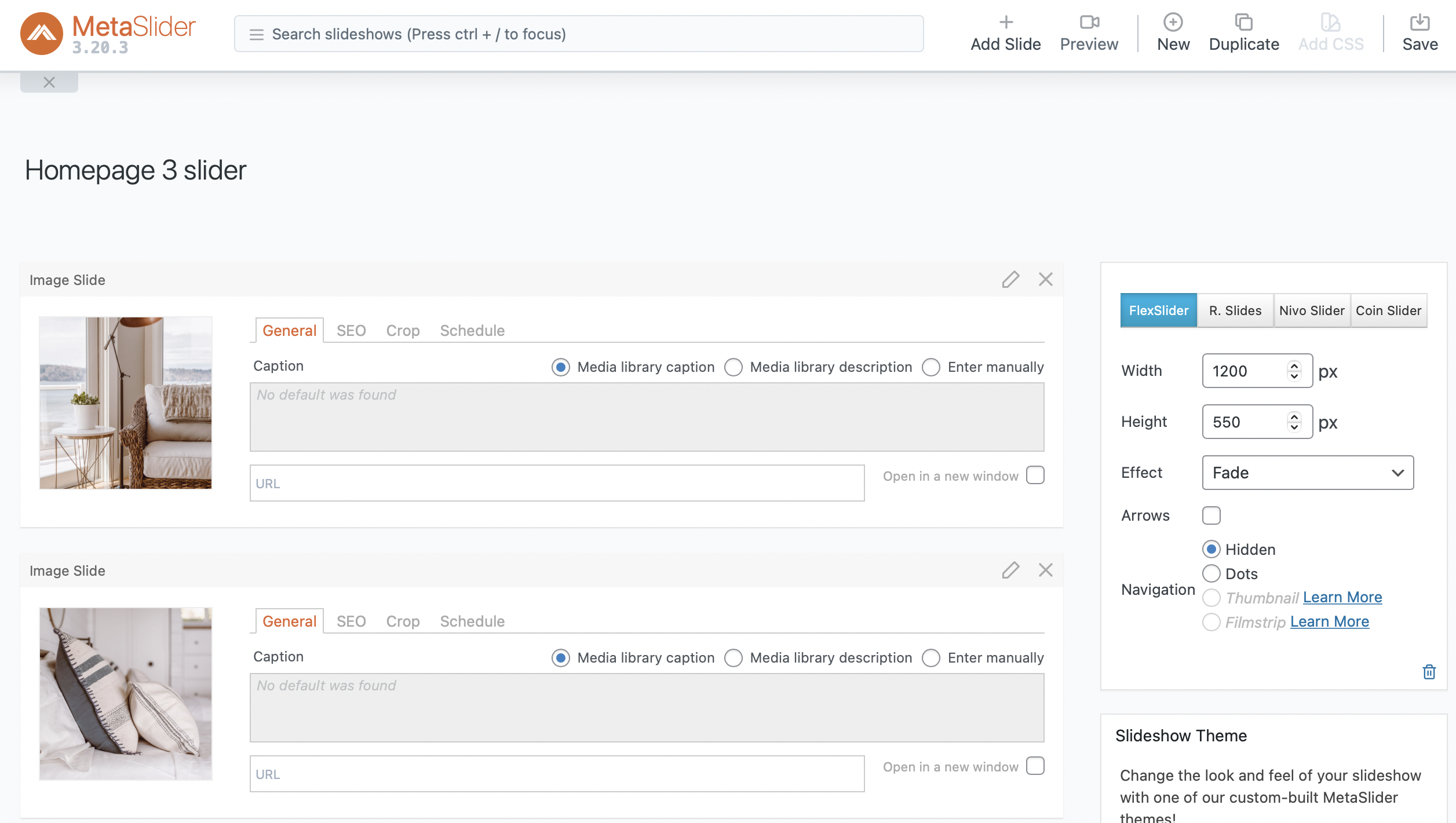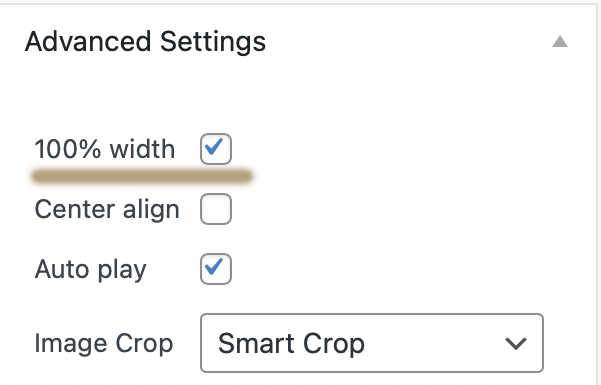HOW TO EDIT HOMEPAGE PART 2
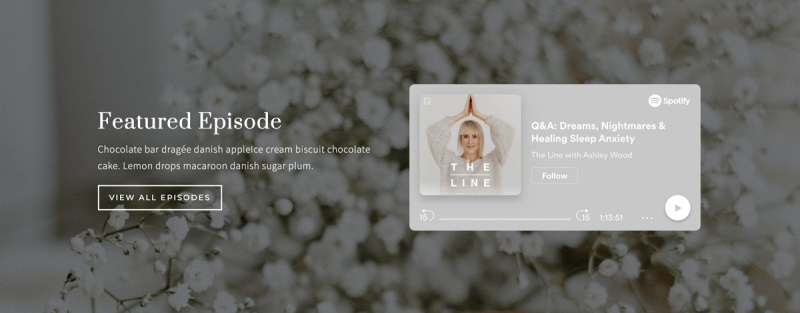
Embed Spotify or YouTube
1 ) You could use the “Embed” block, “Spotfiy” block or “YouTube” block.
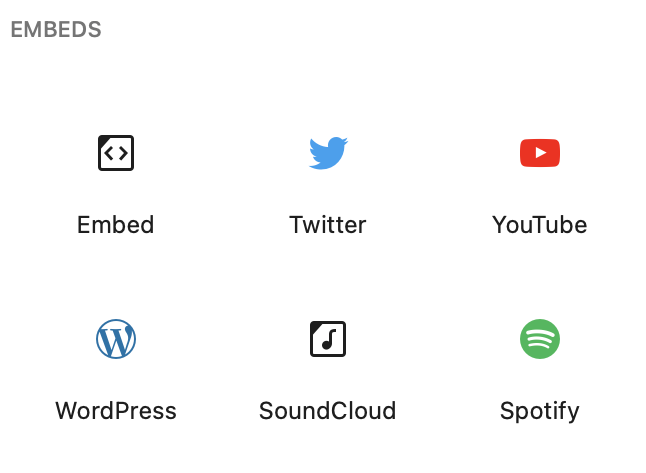
2 ) To edit existing “Embed” block, click the block > click the “Pencil” icon on the popup menu > Replace the link and click the “Embed” button.
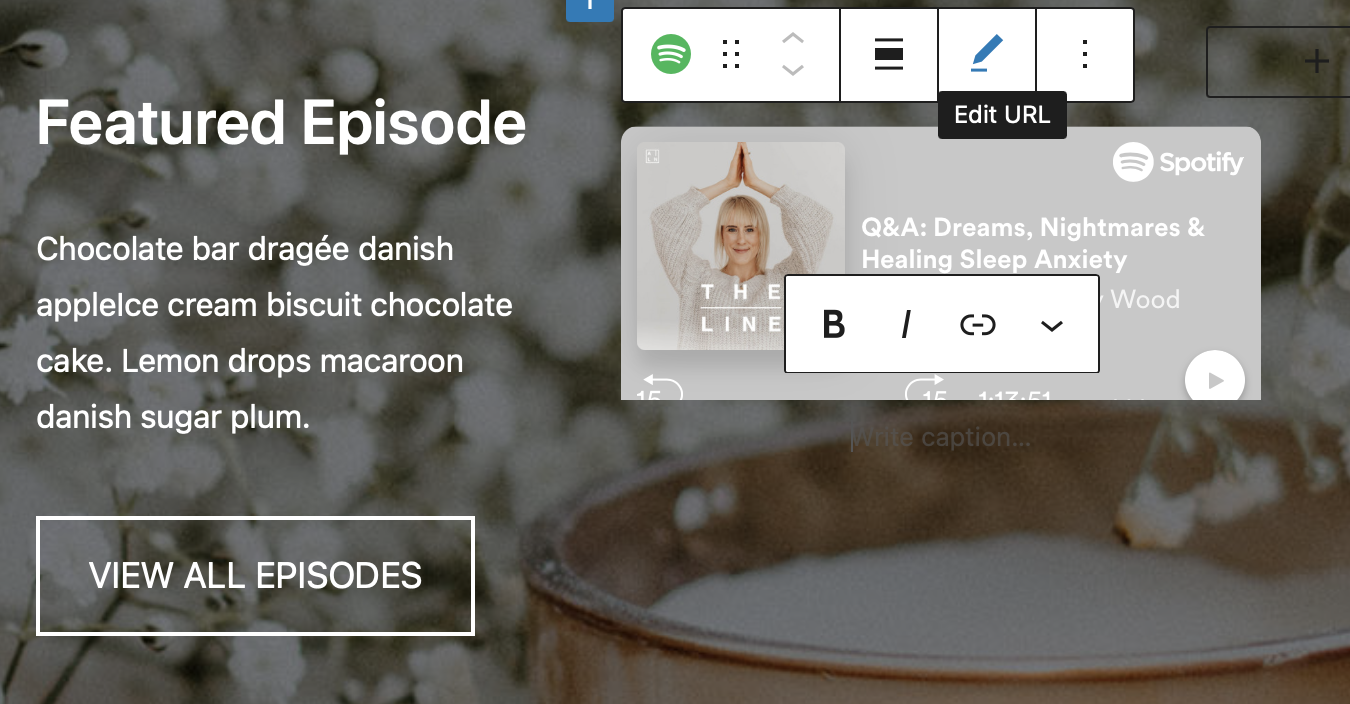
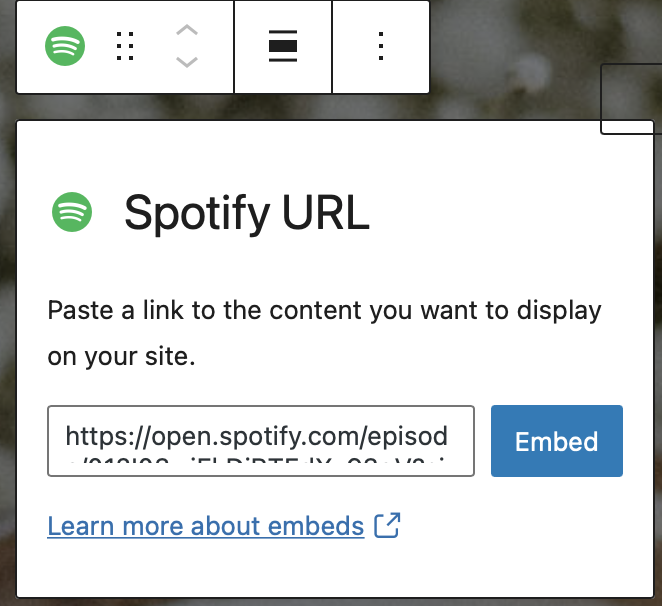
The affiliate widget
1 ) Before you could use this widget, you need to sign up an affiliate program and build the widget on their website. They will give you the widget code. Copy it and paste it in a “Custom HTML” widget. If you’re using a shortcode, make sure you installed their plugin before pasting the shortcode in a “Shortcode” block.
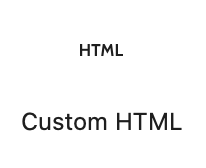
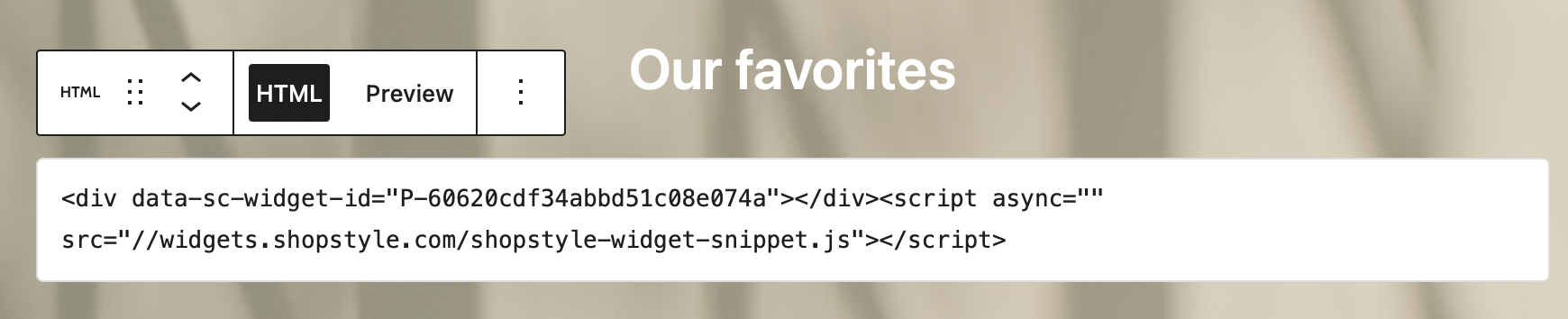
Product widget on homepage
1 ) You adjust the number of columns and products, turn off things that you do not wish to display from the panel on the right hand side.
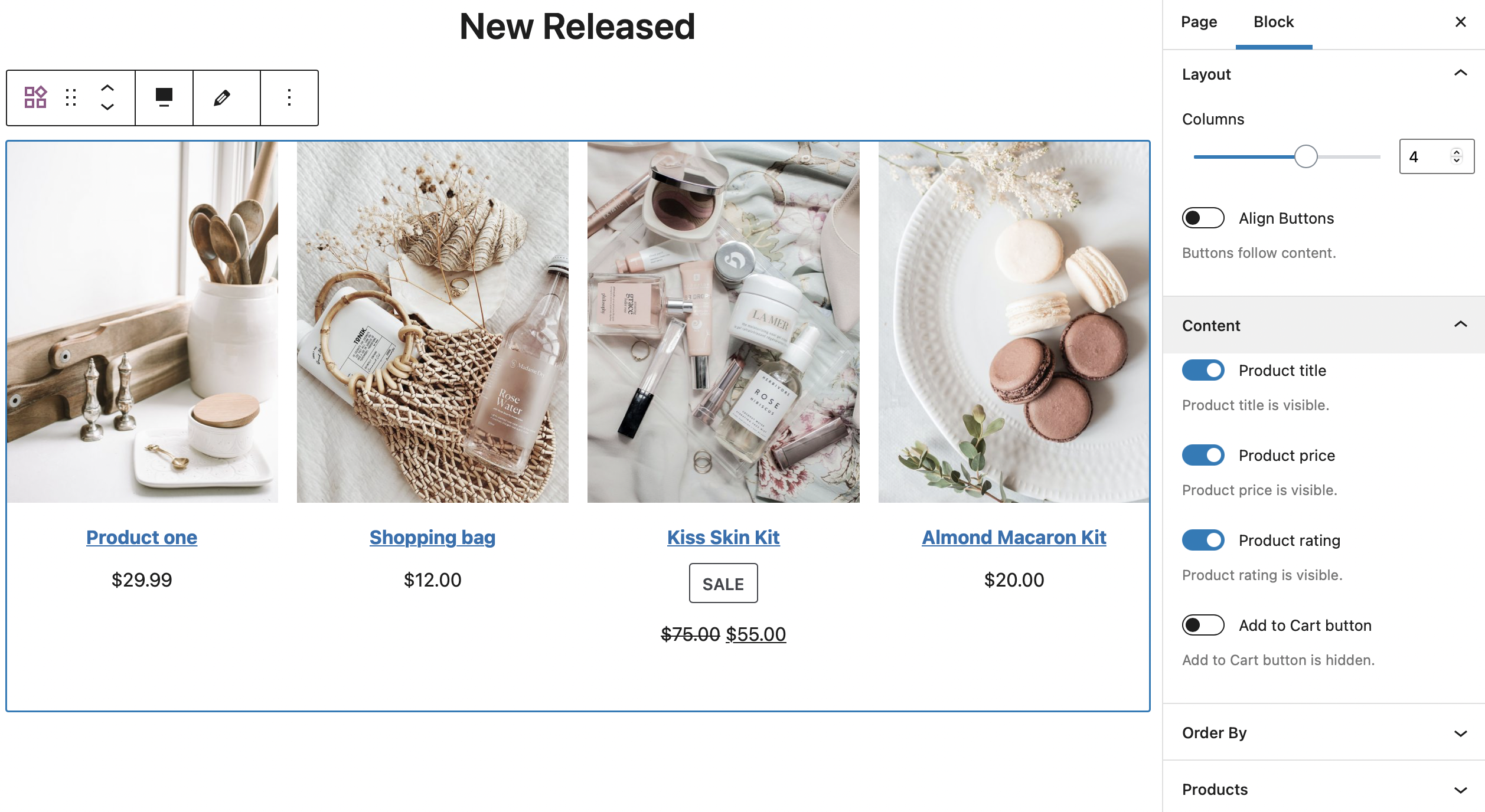
Add slider to the page
1 ) Go to Meta Slider page > Click the “New” button to create a new slider.
2 ) Click “Add Slides” to upload images for the slider.
3 ) Set the width and height of the slider. We recommend set it 1200px width and 550px height.
4 ) If you need the slider to be full width, don’t forget to click the “100% wide” box under the “Advanced” panel.
5 ) Go back to the page you’d like to add the slider, add the “Meta Slider” block to the page and select which slider to display from the Slideshow settings panel on the right hand side. You could also select the width of the entire slider from this same panel. On our live demo the slider is in full width.