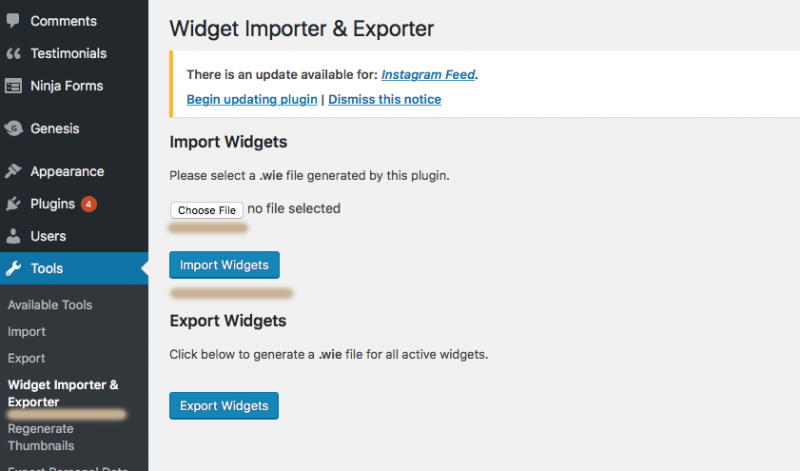IMPORT DEMO CONTENT & WIDGETS
1 ) Import demo content
Go to “Tools” > “Import“. It will take you to a list of importer. WordPress importer is at the end of the list. Click “Run importer”.
Click “Choose file” and locate the demo from the “Demo Content” folder. If your blog is a new blog, we recommend you import all of the demo files. If you already has your own content, you must import the “demo-page.xml” because this demo file contains the homepage designs.
Click the “UPLOAD FILE AND IMPORT” button.
Select the demo post import as which user and make sure you check the “Download and import file attachment” box as well. Them click submit.
You might see some fail to import content. Please ignore it and proceed to the next step. It won’t affect the theme setup process.
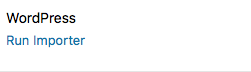
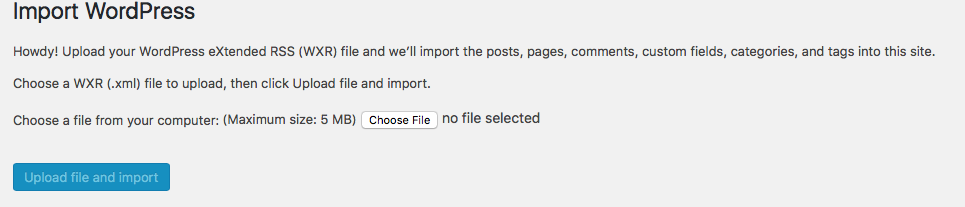
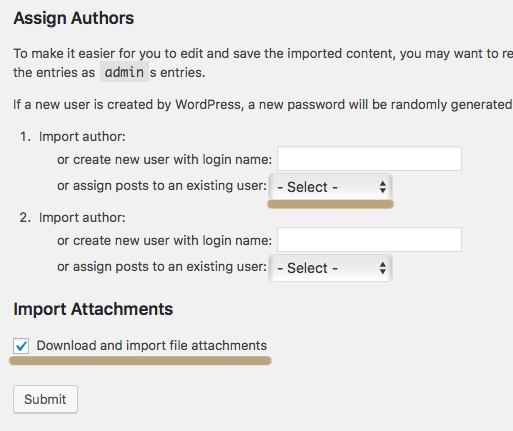
You’ll see the below message saying it’s all done once the importation is complete. If the page keeps loading without a sign of uploading, try to refresh the page and upload the import file again until you finally see the all done message. Usually it takes 3-5 minutes.
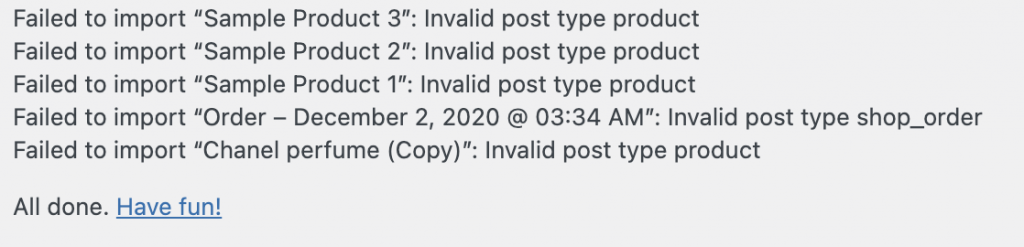
2 ) Import demo widget
Please make sure plugin – “Widget Importer & Exporter” is installed and activated before proceed to the following steps.
Go to “Tools” > “Widget Importer & Exporter” > click the “Choose File” button > navigate to our theme file on your computer > Select “Demo Content” > Select “widget-import.wie” > hit the “Import Widgets” button.
Wait until the process complete.
The theme should be setup looks just like the live demo.