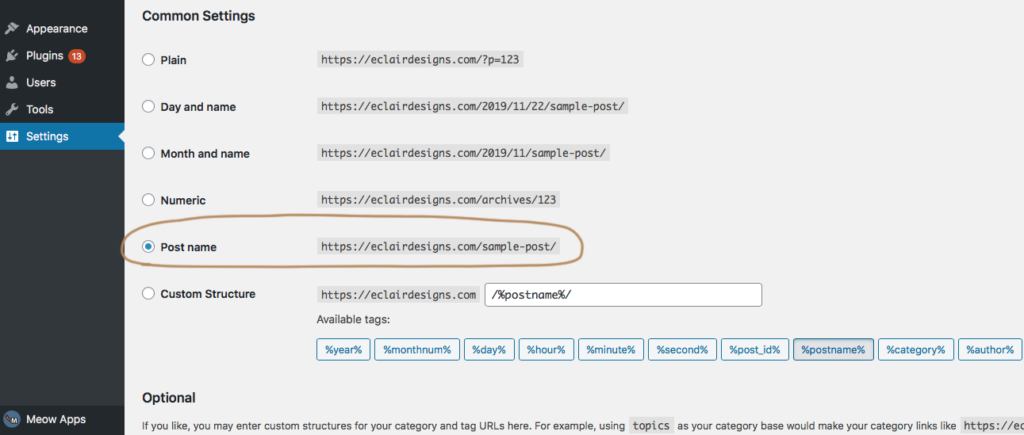1 ) Add a new page > on the Page Attributes panel > select the template as gallery then save the page. This page will be the page that holds the portfolio category box buttons.
2 ) Then go to Appearance > Widgets > Expand the “Category Page” widget area > drag an “Image Widget” to this area and configure the settings just like the demo below.
To make it linked to a page, please make sure you enter that page URL to the URL box of the image widget.
3 ) You could drag as many image widget to this area as you want. They will remain 3 columns a row.
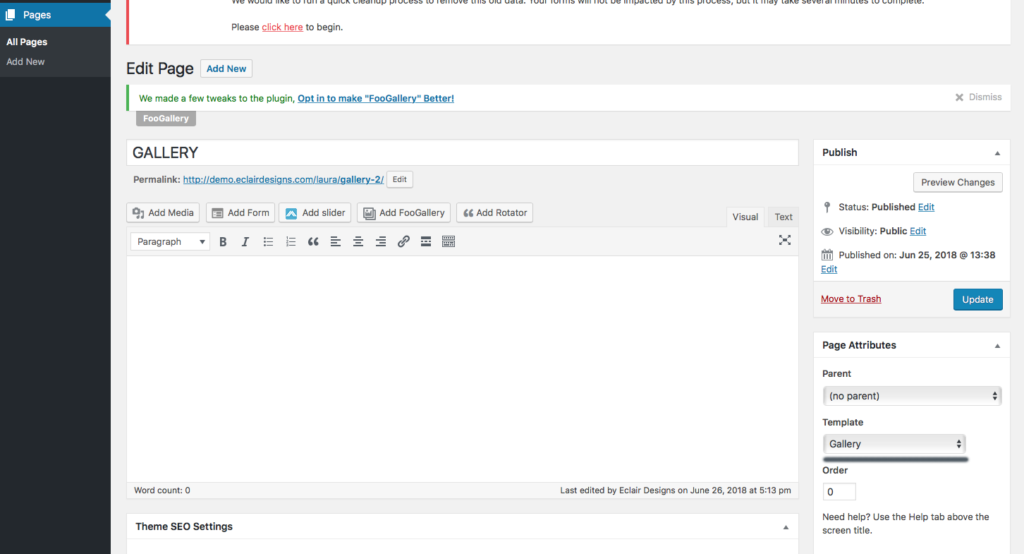
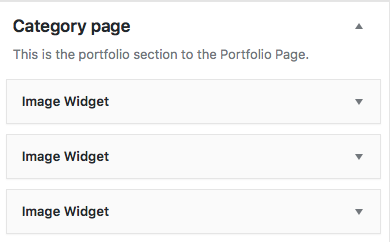
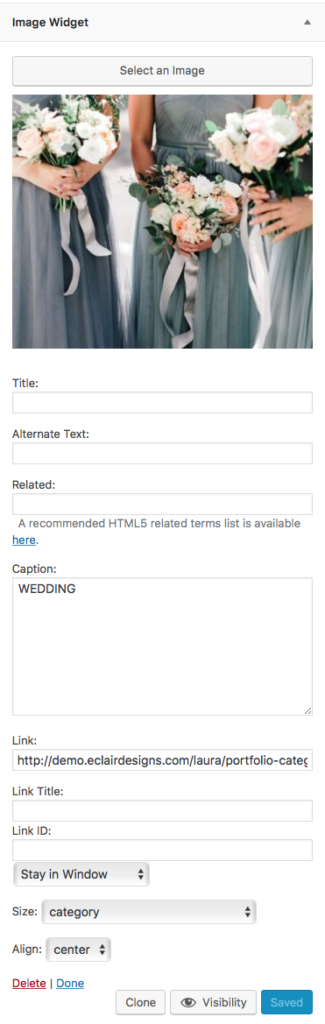
3 ) To create an individual gallery page, please go to “Portfolio” > “Add New”. You could add any photos, texts and add as many individual gallery page you want. If you want them to be displayed on a specific category page, make sure you categorized and have the featured image set.
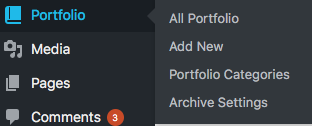
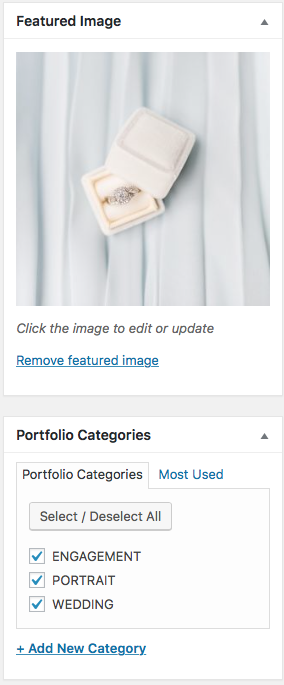
If the link of the portfolio isn’t working and directed you to an error page, please go to Settings > Permalink > Select “Post Name” and hit the “Save Changes” button.